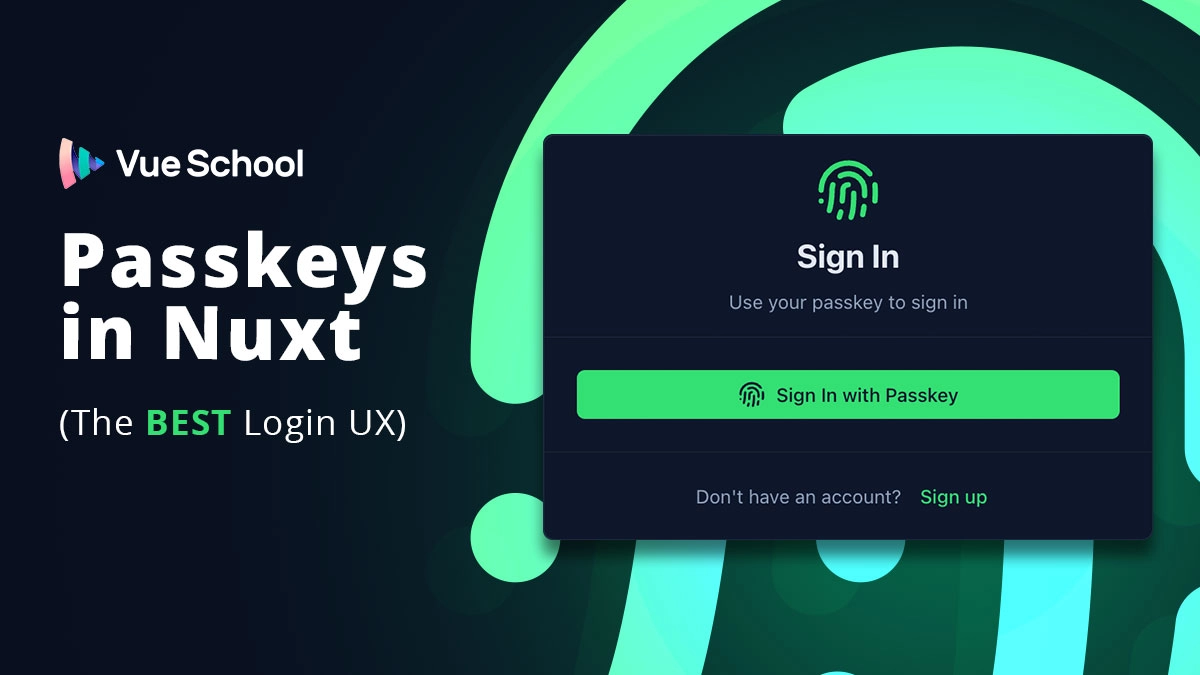Passkeys in Nuxt – The BEST Login UX

This guide walks you through what passkeys are, why they matter, and how to implement a full passkey (WebAuthn) auth flow in Nuxt 4 using Nuxt Auth Utils, Drizzle ORM (SQLite/libSQL), and Nuxt UI.
TLDR: Checkout the repo here to see the fully functional codebase and/or visit the demo site to try it out for yourself!
What are Passkeys and Why Use Them?
Passkeys are a modern, passwordless authentication method based on public‑key cryptography. Instead of storing passwords on servers and asking users to remember them, passkeys let users authenticate with their device’s biometric or screen lock. The private key never leaves the user’s device, which makes passkeys:
- More secure: resistant to phishing and credential stuffing.
- Simpler and faster: no passwords to remember or type.
- Cross‑device capable: synced safely via a platform’s secure mechanisms.
For a friendly, high‑level overview, checkout passkeys.dev.
If you want a deeper dive into building authentication systems in Nuxt (including passkeys, email/password login, social logins, and more), check out the course: Nuxt Auth Utils: Secure, Simple, and Flexible Logins.
Build a Passkey Auth Flow in Nuxt 4
Here's a high-level overview of what we'll build step by step in this article:
- First, we'll setup the project with Drizzle, Nuxt Auth Utils, and Nuxt UI.
- Then, we'll create a simple UI to register a passkey and sign in with it.
- Finally, we'll store and verify credentials with Nuxt Auth Utils built in server side event handlers and set the user session.
1) Setup the Nuxt Project and Install Dependencies
In step 1, let's get the project booted up. Starty by initializing a new Nuxt 4 project with the following command:
npm create nuxt@latestThen, follow the prompts to create a new project called nuxt-passkeys. Make sure to select @nuxt/ui when asked about including official modules.
[IMG: nuxt-project-setup-prompt]
We also need to install nuxt auth utils and some peer dependencies for passkeys. While not technically an "official" Nuxt module, it is created and maintained by Sebastien Chopin (Atinux), the creator of Nuxt.
npm install nuxt-auth-utils @simplewebauthn/server@11 @simplewebauthn/browser@11Make sure to register the module and enable WebAuthn in nuxt.config.ts:
// nuxt.config.ts
export default defineNuxtConfig({
//...
modules: ["@nuxt/ui", "nuxt-auth-utils"],
auth: {
webAuthn: true,
},
});2) Database schema and access with Drizzle
For passkeys to work, we need to store users and their passkey credentials. This will require a persistent storage layer on the backend. We'll use Drizzle ORM and libSQL (an SQLite compatible database) to do this.
Here’s the Drizzle schema with proper relations and fields required for passkeys (WebAuthn):
import {
sqliteTable,
text,
integer,
primaryKey,
} from "drizzle-orm/sqlite-core";
import { relations } from "drizzle-orm";
import type { WebAuthnCredential } from "#auth-utils";
// Define the "users" table schema
// Each user has a unique integer ID and a required email address
export const users = sqliteTable("users", {
id: integer("id").primaryKey(), // Primary key: user ID
email: text("email").notNull(), // User email (must be present)
});
// Define the "credentials" table schema
// Stores WebAuthn credentials for each user
export const credentials = sqliteTable(
"credentials",
{
// Foreign key: links credential to a user, cascades on user deletion
userId: integer("user_id")
.references(() => users.id, { onDelete: "cascade" })
.notNull(),
// Credential ID (unique per credential)
id: text("id").notNull().unique(),
// Public key for the credential
publicKey: text("public_key").notNull(),
// Signature counter for replay protection
counter: integer("counter").notNull(),
// Whether the credential is backed up (boolean stored as integer)
backedUp: integer("backed_up", { mode: "boolean" }).notNull(),
// Supported transports (JSON array, e.g. ["usb", "nfc"])
transports: text("transports", { mode: "json" })
.notNull()
.$type<WebAuthnCredential["transports"]>(),
},
// Composite primary key: (userId, id) ensures uniqueness per user
(table) => [primaryKey({ columns: [table.userId, table.id] })]
);
// Define relation: each credential belongs to one user
export const credentialsRelations = relations(credentials, ({ one }) => ({
user: one(users, {
fields: [credentials.userId],
references: [users.id],
}),
}));
// Define relation: each user can have many credentials
export const usersRelations = relations(users, ({ many }) => ({
credentials: many(credentials),
}));Next, let's setup the database connection with drizzle config.
// @/drizzle.config.ts
import { defineConfig } from "drizzle-kit";
export default defineConfig({
schema: "./server/database/schema.ts",
out: "./server/database/migrations",
dialect: "sqlite",
dbCredentials: {
url: "file:.data/db.sqlite",
},
});Then create a function for connecting to the database from the app.
// @/server/database/index.ts
import { drizzle } from "drizzle-orm/libsql";
import { createClient } from "@libsql/client";
import * as schema from "./schema";
const client = createClient({
url: process.env.DATABASE_URL || "file:.data/db.sqlite",
});
const db = drizzle(client, { schema });
export const useDB = () => db;We can use a Nitro plugin to run migrations automatically in development:
// @/server/plugins/migrations.ts
import { runMigrations } from "../utils/migrate";
/**
* Server plugin to run database migrations on startup
*/
export default defineNitroPlugin(async () => {
if (process.env.NODE_ENV === "development") {
const { runMigrations } = await import("../utils/migrate");
await runMigrations();
}
});And the migration runner:
// @/server/utils/migrate.ts
import { migrate } from "drizzle-orm/libsql/migrator";
import { useDB } from "../database";
import { mkdirSync } from "fs";
export async function runMigrations() {
try {
// Ensure the .data directory exists
mkdirSync(".data", { recursive: true });
const db = useDB();
// Run migrations
await migrate(db, {
migrationsFolder: "./server/database/migrations",
});
console.log("✅ Database migrations completed");
} catch (error) {
console.error("❌ Database migration failed:", error);
}
}4) Client‑side: Register and Sign‑In with passkeys
With initial setup out of the way, let's build the client‑side components for registering and signing in with passkeys.
Registration component
Nuxt Auth Utils exposes useWebAuthn() on the client to trigger the browser’s WebAuthn flows. We can use that along with useUserSession() composable from Nuxt Auth Utils, and Nuxt UI to create a passkey registration form. The registration component will:
- Validate email with
zod. - Calls
register({ userName: email })fromuseWebAuthn()on form submit. - Refreshes the user session with
const { fetch: fetchUserSession } = useUserSession()on success.
<!-- @/app/components/PassKeyRegister.vue -->
<script setup lang="ts">
import { z } from "zod";
const { register } = useWebAuthn();
const { fetch: fetchUserSession } = useUserSession();
const error = ref("");
const loading = ref(false);
const schema = z.object({
email: z.pipe(z.string(), z.email("Invalid email")),
});
const state = reactive({
email: "",
});
/**
* Register a new passkey
* Creates a user and stores their passkey credential
*/
async function onSubmit() {
loading.value = true;
error.value = "";
try {
// Call the WebAuthn register endpoint with user info
await register({
userName: state.email,
});
await fetchUserSession();
// eslint-disable-next-line @typescript-eslint/no-explicit-any
} catch (err: any) {
error.value = err.data?.message || "Failed to register passkey";
} finally {
loading.value = false;
}
}
</script>
<template>
<UForm :schema="schema" :state="state" class="space-y-4" @submit="onSubmit">
<UFormField label="Email" name="email">
<UInput v-model="state.email" class="w-full" />
</UFormField>
<UButton block type="submit">Create Passkey</UButton>
</UForm>
</template>Sign‑In component
The sign-in component is much like the registration component, but instead of calling register(), we call authenticate() from useWebAuthn(). This component:
- Calls
authenticate()to prompt the passkey selector. - Refreshes the user session on success.
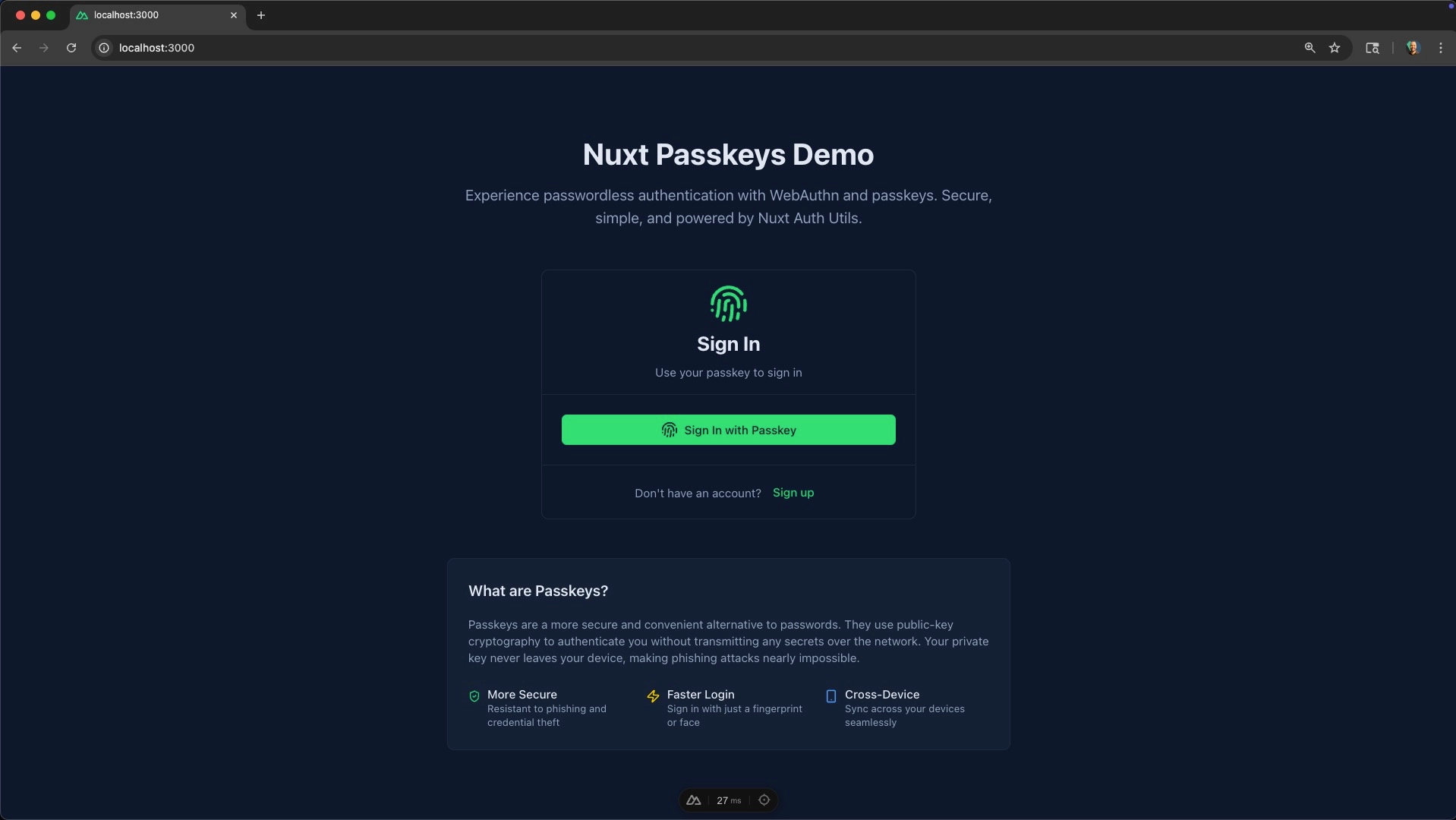
It does not require a form, just a button to trigger the passkey selector.
UI with a Single Passkey on Current Device
If the user has only one passkey stored for the domain, it will show the biometric/screen lock prompt immediately.
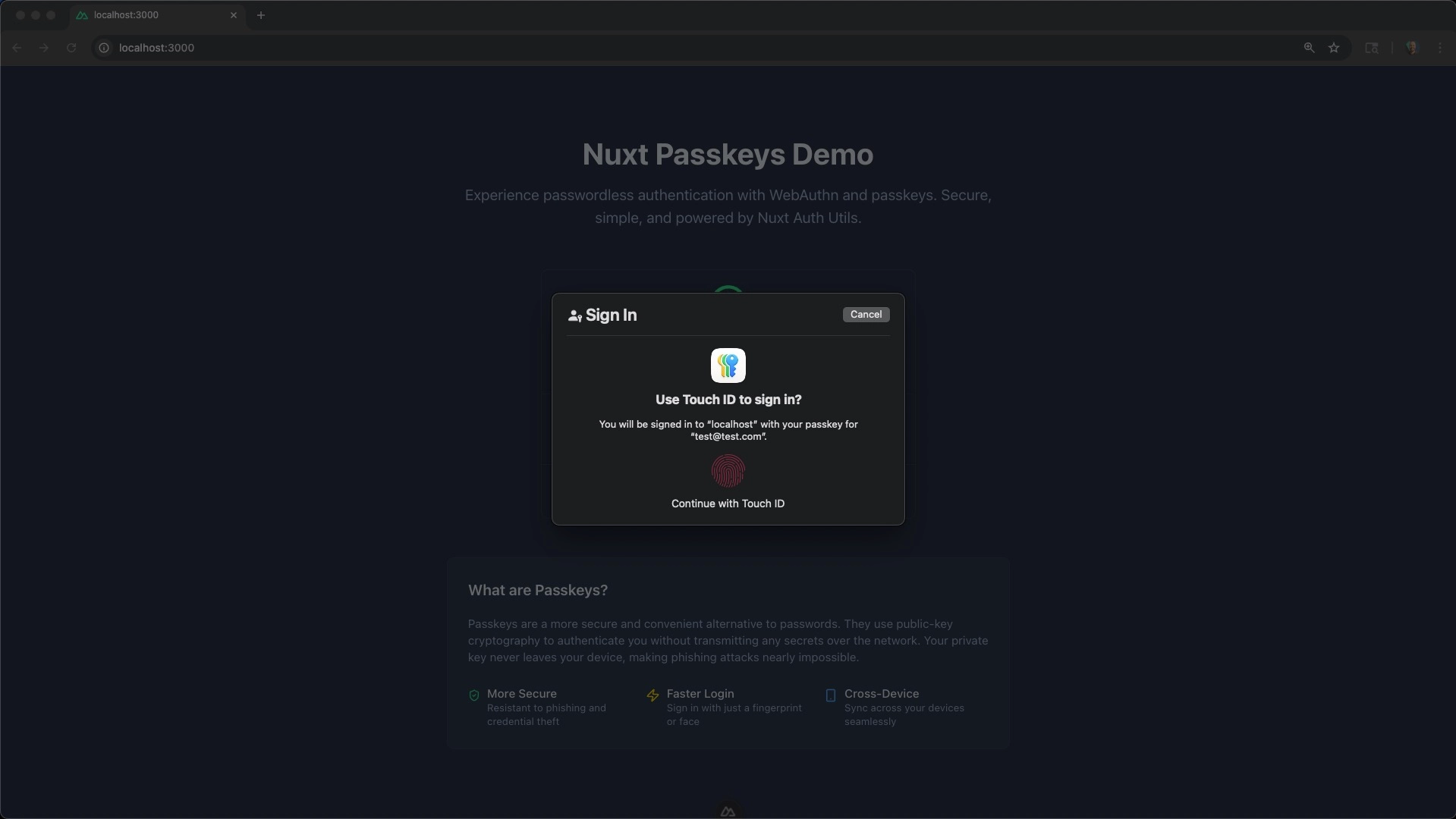
UI with Multiple Passkeys on Current Device
If the user has multiple passkeys stored for the domain, it will show a selector that lets them choose which passkey to use *.
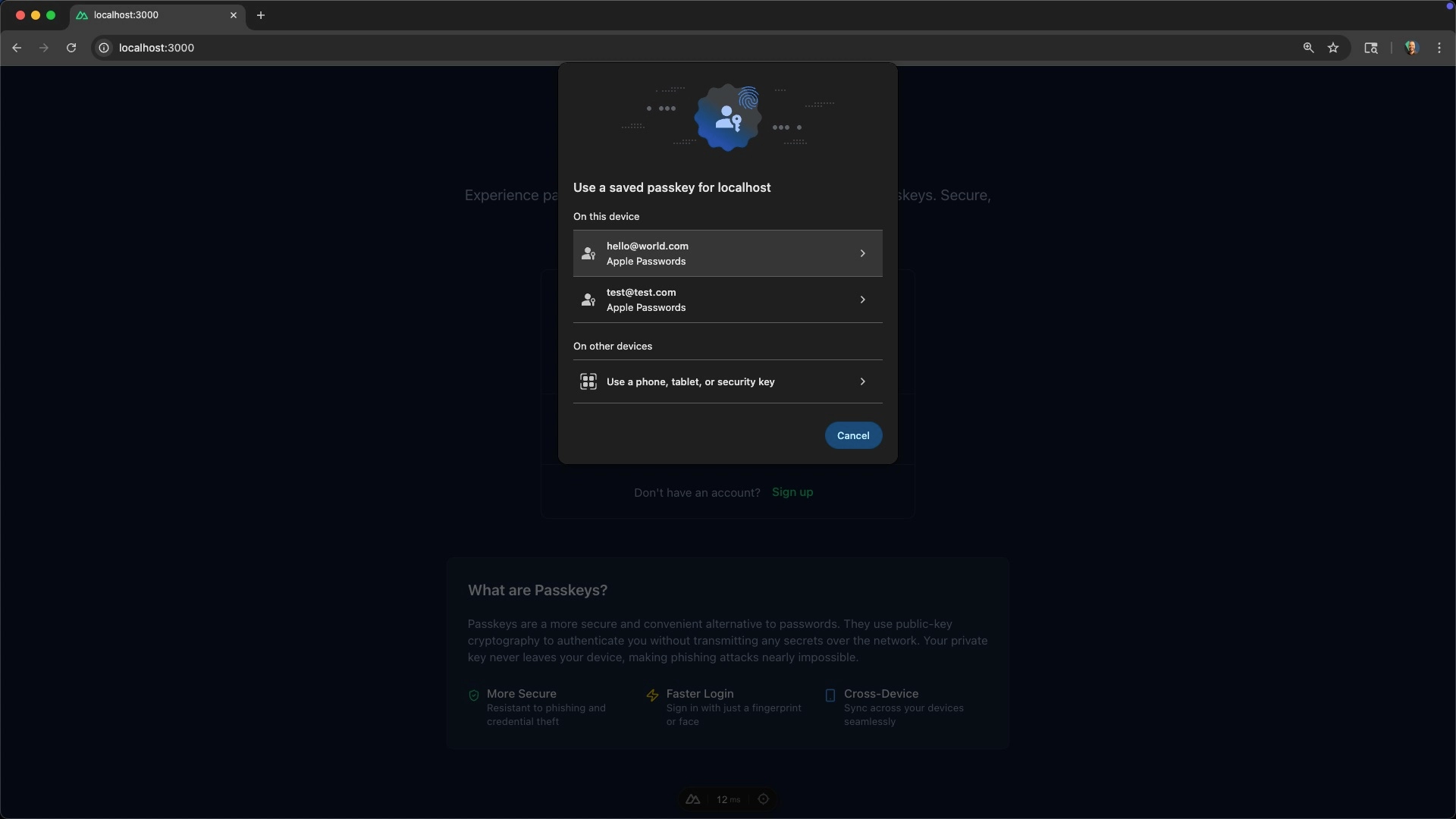
*Optionally, you can pass a userName to the authenticate() function to specify the user to authenticate. This skips the selector and shows the biometric/screen lock prompt immediately even if the user has multiple passkeys for the domain.
UI with No Passkeys on Current Device
If no passkeys are stored on the current device, it will prompt the user with a QR code to scan and add a passkey from another device.
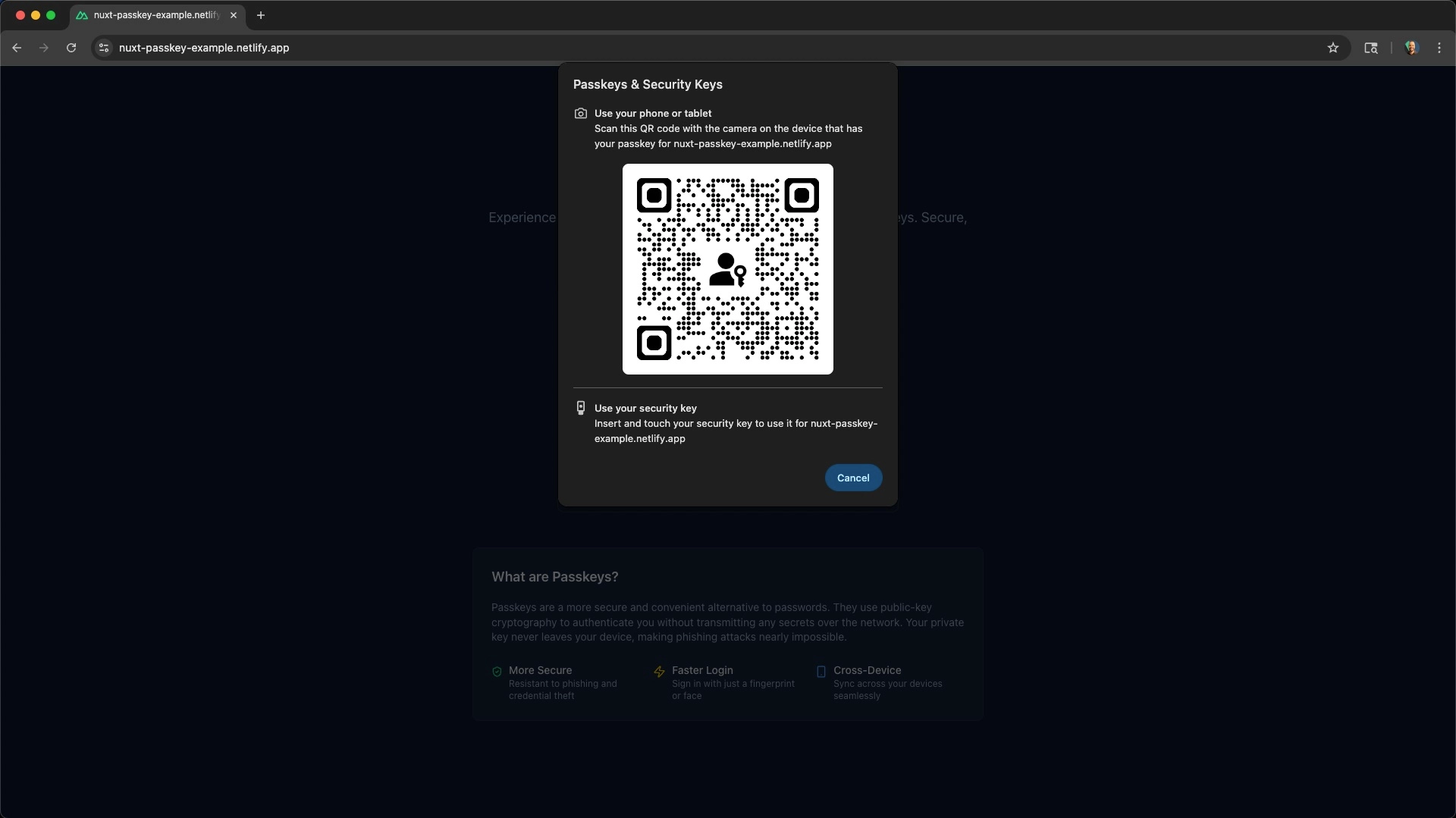
Here is the code for that sign-in component.
<!-- @/app/components/PassKeyLogin.vue -->
<script setup lang="ts">
const { authenticate } = useWebAuthn();
const { fetch: fetchUserSession } = useUserSession();
const loading = ref(false);
const error = ref("");
/**
* Authenticate with existing passkey
* Prompts user to select a passkey credential
*/
async function handleAuthenticate() {
loading.value = true;
error.value = "";
try {
// Call the WebAuthn authenticate endpoint
// optionally pass username to skip the selector
// would require an input field to get the username/email
// await authenticate('the username/email here');
await authenticate();
await fetchUserSession();
// eslint-disable-next-line @typescript-eslint/no-explicit-any
} catch (err: any) {
error.value = err.data?.message || "Failed to authenticate";
} finally {
loading.value = false;
}
}
</script>
<template>
<!-- Authentication (no form needed, just use the passkey) -->
<div class="space-y-4">
<UAlert
v-if="error"
color="error"
icon="i-lucide-alert-circle"
:title="error"
/>
<UButton
block
size="lg"
icon="i-lucide-fingerprint"
:loading="loading"
@click="handleAuthenticate"
>
Sign In with Passkey
</UButton>
</div>
</template>Composed auth card and UI
With the registration and sign-in components out of the way, we can create an auth card to easily switch between them.
<!-- @/app/components/PasskeyAuth.vue -->
<script setup lang="ts">
const mode = ref<"signin" | "signup">("signin");
const error = ref("");
function toggleMode() {
mode.value = mode.value === "signin" ? "signup" : "signin";
error.value = "";
}
</script>
<template>
<UCard class="w-full max-w-md">
<template #header>
<div class="flex flex-col items-center space-y-2">
<UIcon name="i-lucide-fingerprint" class="size-12 text-primary" />
<h2 class="text-2xl font-bold">
{{ mode === "signin" ? "Sign In" : "Sign Up" }}
</h2>
<p class="text-sm text-muted">
{{ mode === "signin" ? "Use your passkey to sign in" : "Create a new
passkey account" }}
</p>
</div>
</template>
<!-- Registration Form -->
<PassKeyRegister v-if="mode === 'signup'" />
<PassKeyLogin v-else />
<template #footer>
<div class="text-center text-sm text-muted">
{{ mode === "signin" ? "Don't have an account?" : "Already have an
account?" }}
<UButton variant="link" @click="toggleMode">
{{ mode === "signin" ? "Sign up" : "Sign in" }}
</UButton>
</div>
</template>
</UCard>
</template>The auth card is useful for showing unauthenticated users but what about authenticated users? No worries! We can create a user display component to show the authenticated user and provide logout functionality.
<!-- @/app/components/UserDisplay.vue -->
<script setup lang="ts">
/**
* User Display Component
*
* Shows the current logged-in user information
* and provides logout functionality
*/
const { user, loggedIn, clear } = useUserSession();
const toast = useToast();
const loading = ref(false);
/**
* Logout the current user
*/
async function handleLogout() {
loading.value = true;
try {
await clear();
toast.add({
title: "Logged out",
description: "You have been logged out successfully.",
color: "success",
});
} catch {
toast.add({
title: "Error",
description: "Failed to logout",
color: "error",
});
} finally {
loading.value = false;
}
}
</script>
<template>
<div v-if="loggedIn && user" class="w-full max-w-md">
<UCard>
<template #header>
<div class="flex items-center space-x-3">
<UAvatar :alt="user?.name" size="lg">
<template #fallback>
<UIcon name="i-lucide-user" class="size-6" />
</template>
</UAvatar>
<div class="flex-1">
<h3 class="font-semibold">{{ user.email }}</h3>
<p class="text-sm text-muted" />
</div>
</div>
</template>
<div class="space-y-3">
<div class="flex items-center space-x-2 text-sm">
<UIcon name="i-lucide-fingerprint" class="size-4 text-primary" />
<span class="text-muted">Secured with passkey</span>
</div>
<div class="flex items-center space-x-2 text-sm">
<UIcon name="i-lucide-check-circle" class="size-4 text-success" />
<span class="text-muted">Authentication successful</span>
</div>
</div>
<template #footer>
<UButton
block
color="neutral"
variant="outline"
icon="i-lucide-log-out"
:loading="loading"
@click="handleLogout"
>
Logout
</UButton>
</template>
</UCard>
</div>
</template>Finally, we can create a landing page that will show the auth card for unauthenticated users and the user display for authenticated users conditionally based on the user session.
<!-- @/app/pages/index.vue -->
<script setup lang="ts">
const { loggedIn } = useUserSession();
</script>
<template>
<UMain>
<UContainer
class="flex flex-col items-center justify-center min-h-screen py-12"
>
<div class="w-full flex justify-center">
<!-- Show auth form for guests -->
<PasskeyAuth v-if="!loggedIn" />
<!-- Show user info for authenticated users -->
<UserDisplay v-else />
</div>
<PassKeyInfo />
</UContainer>
</UMain>
</template>4) Server‑side: WebAuthn endpoints (register and authenticate)
The UI looks great but isn't functional quite yet. The last step is to implement the WebAuthn endpoints on the server.
Nuxt Auth Utils provides helpers to make this easy. You just need to implement the following two endpoints:
The WebAuthn Register Endpoint (/api/webauthn/register)
Here's the breakdown of what this endpoint does:
- Validates the
userName(email in our case) the user provided on registration. - Creates a user if needed.
- Saves the credential and associates it with the user.
- Sets the user session (user is logged in!)
- Bonus: Checks if the user is already authenticated and the registration email matches the email in the session. (if so, it will just link the credential to the user). This makes it easy to both register new users and link credentials to existing users.
Here is the code for the register endpoint. NOTE that the endpoints use auto imported helper functions defined in @/server/utils/user.ts and @/server/utils/credential.ts to interact with the database. You can see these function definitions in the github repo linked here:
This abstraction makes it easier to follow what's happening in the endpoints.
// @/server/api/webauthn/register.post.ts
import { z } from "zod";
/**
* WebAuthn Registration Endpoint
*
* This endpoint handles passkey registration for new or existing users.
* It creates the user if they don't exist, then stores the authenticator
* credentials in the database.
*/
export default defineWebAuthnRegisterEventHandler({
async validateUser(userBody, event) {
// We first check if the user is already authenticated by getting the session
// And verify that the email is the same as the one in session
const session = await getUserSession(event);
if (session.user?.email && session.user.email !== userBody.userName) {
throw createError({
statusCode: 400,
message: "Email not matching curent session",
});
}
// validate the userName is a valid email
return z
.object({
userName: z.email(),
})
.parse(userBody);
},
async onSuccess(event, { credential, user }) {
const { createUser, findUserByEmail } = useUser();
const { saveCredential } = useCredential();
let dbUser = await findUserByEmail(user.userName);
if (!dbUser) {
dbUser = await createUser({
email: user.userName,
});
}
await saveCredential({
userId: dbUser.id,
...credential,
transports: credential.transports || [],
});
// Set the user session
await setUserSession(event, {
user: dbUser,
loggedInAt: Date.now(),
});
},
});Authenticate endpoint (/api/webauthn/authenticate)
The registration endpoint handles new users. Now let's login existing users with the authenticate endpoint. Here's the breakdown of what this endpoint does:
- Retrieves a stored credential for verification.
- Updates the counter and creates a challenge to prevent replay attacks.
- Sets the user session on success (user is logged in!).
- Bonus: Checks if the provided
userName(optional) exists in the database with theallowCredentialsfunction. If so, it returns the related credential. This pairs with the frontend to skip the passkey selector, even if the user has multiple passkeys for the domain.
Here is the code for the authenticate endpoint.
// @/server/api/webauthn/authenticate.post.ts
/**
* WebAuthn Authentication Endpoint
*
* This endpoint handles passkey authentication.
* It verifies the credential, updates the counter to prevent replay attacks,
* and creates a user session.
*/
export default defineWebAuthnAuthenticateEventHandler({
allowCredentials: async (event, userName) => {
const { findUserByEmail } = useUser();
const { findCredentialsByUserId } = useCredential();
const user = await findUserByEmail(userName);
if (!user)
throw createError({ statusCode: 400, message: "User not found" });
const allCredentials = await findCredentialsByUserId(user.id);
if (!allCredentials.length)
throw createError({ statusCode: 400, message: "User not found" });
return allCredentials;
},
// Get the authenticator data for verification
async getCredential(event, credentialId) {
const { findCredentialById } = useCredential();
const credential = await findCredentialById(credentialId);
if (!credential)
throw createError({
statusCode: 400,
message: "Passkey not associated with a user account",
});
return credential;
},
// Update counter after successful authentication
async onSuccess(event, { credential, authenticationInfo }) {
const { updateCredentialCounter } = useCredential();
const { findUserById } = useUser();
await updateCredentialCounter(credential.id, authenticationInfo.newCounter);
const user = await findUserById(credential.userId);
if (!user)
throw createError({ statusCode: 400, message: "User not found" });
// Set the user session
await setUserSession(event, {
user,
loggedInAt: new Date(),
});
},
async storeChallenge(event, challenge, attemptId) {
await useStorage().setItem(`attempt:${attemptId}`, challenge);
},
async getChallenge(event, attemptId) {
const challenge =
((await useStorage().getItem(`attempt:${attemptId}`)) as string) || "";
// Make sure to always remove the attempt because they are single use only!
await useStorage().removeItem(`attempt:${attemptId}`);
if (!challenge)
throw createError({ statusCode: 400, message: "Challenge expired" });
return challenge;
},
});How The Full Passkey Flow Works (end‑to‑end) in Nuxt
Now the code is complete and you've got a working passkey auth flow in Nuxt! To recap, here's the full flow:
On registration:
- User enters email in the registration form and clicks “Create Passkey”.
- Client calls
register({ userName })which negotiates WebAuthn with the server (/api/webauthn/register) and the authenticator (browser/OS prompt). - Server validates the
userName, creates user (if needed), saves the credential, and sets a session. - The UI shows the authenticated user from the session. 🎉
On sign‑in:
- The client calls
authenticate(). - If multiple passkeys are stored for the domain, the user is prompted to select a passkey. Otherwise, the biometric/screen lock prompt is shown.
- The passkey is verified with the server (
/api/webauthn/authenticate) and the credential counter is updated. - The session is set and the user is logged in.
- The UI shows the authenticated user from the session. 🎉
Conclusion
That's it! You've now built a passkey auth flow in Nuxt 4 using Nuxt Auth Utils, Drizzle ORM (SQLite/libSQL), and Nuxt UI. If you'd like to see the full code, check out the github repo. Alternatively, you can view the live demo here.
If you want to learn more about passkeys, WebAuthn, and Nuxt authentication, check out the following resources:
Start learning Vue.js for free

Comments
Latest Vue School Articles
Just Released: Nuxt Hub Multi-Vendor and First-Class DB

Vue.js – 2025 In Review and a Peek into 2026

Our goal is to be the number one source of Vue.js knowledge for all skill levels. We offer the knowledge of our industry leaders through awesome video courses for a ridiculously low price.
More than 200.000 users have already joined us. You are welcome too!
© All rights reserved. Made with ❤️ by BitterBrains, Inc.